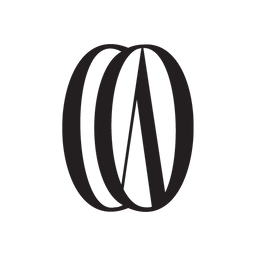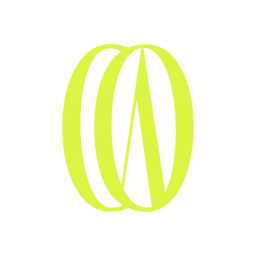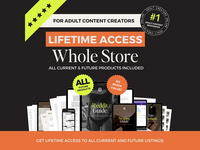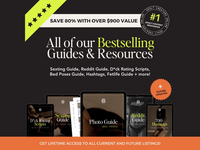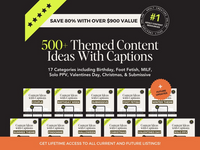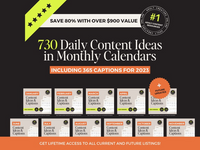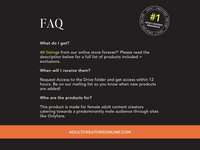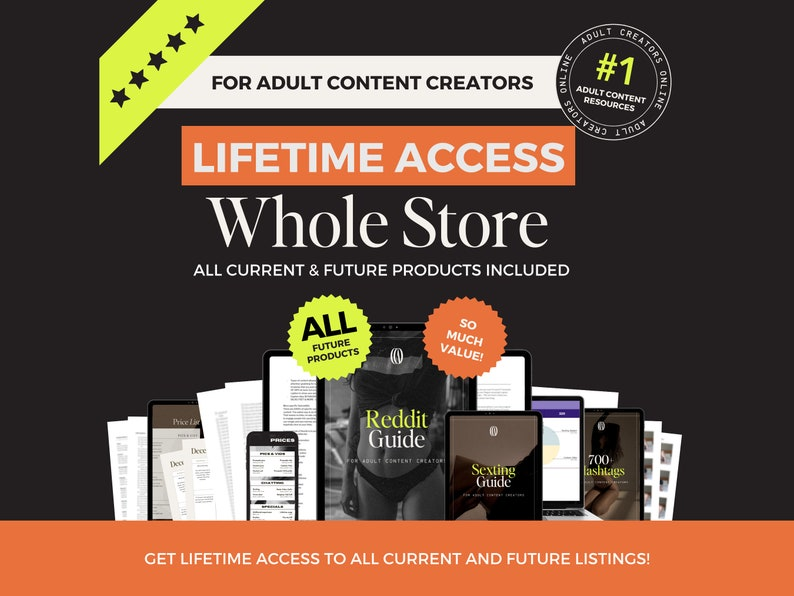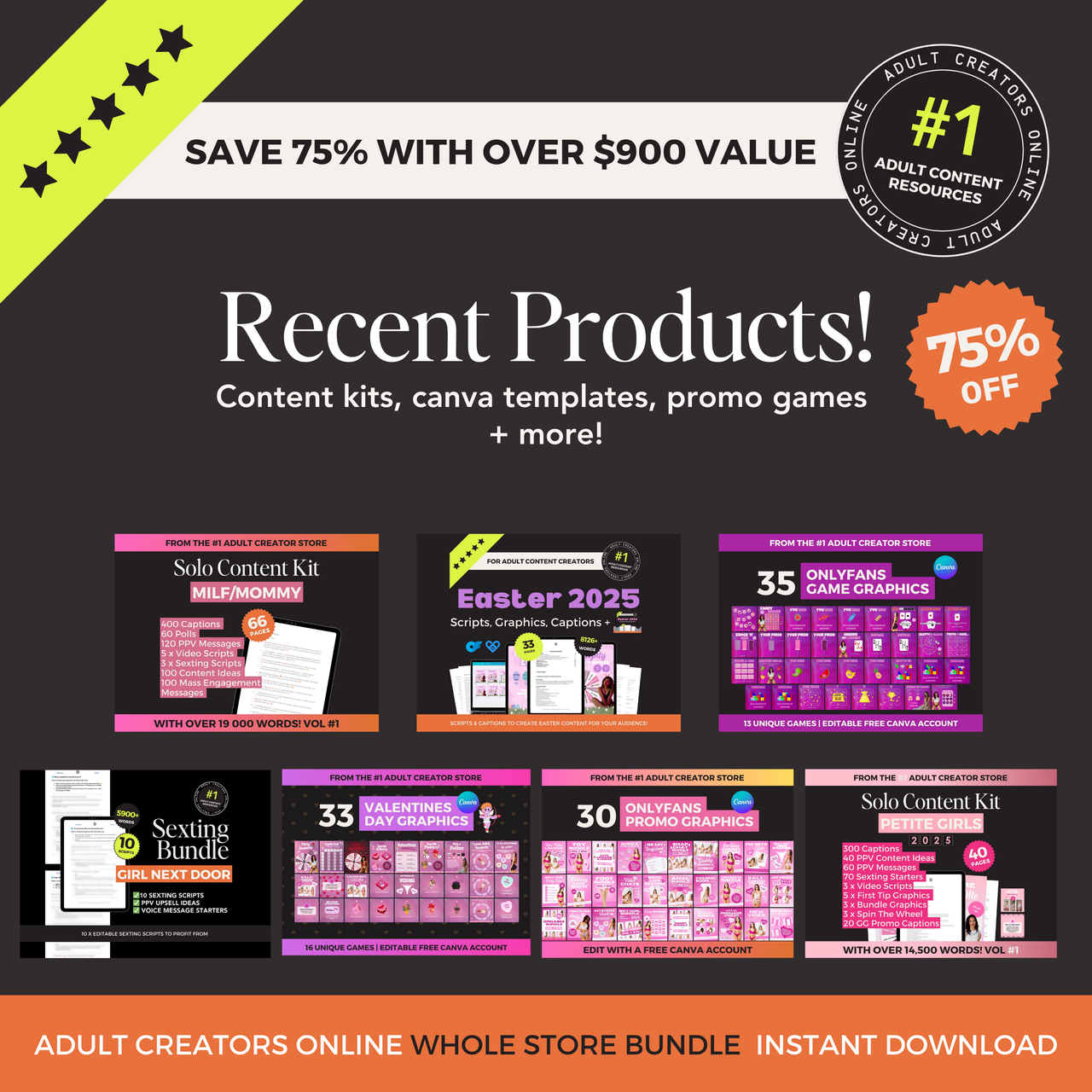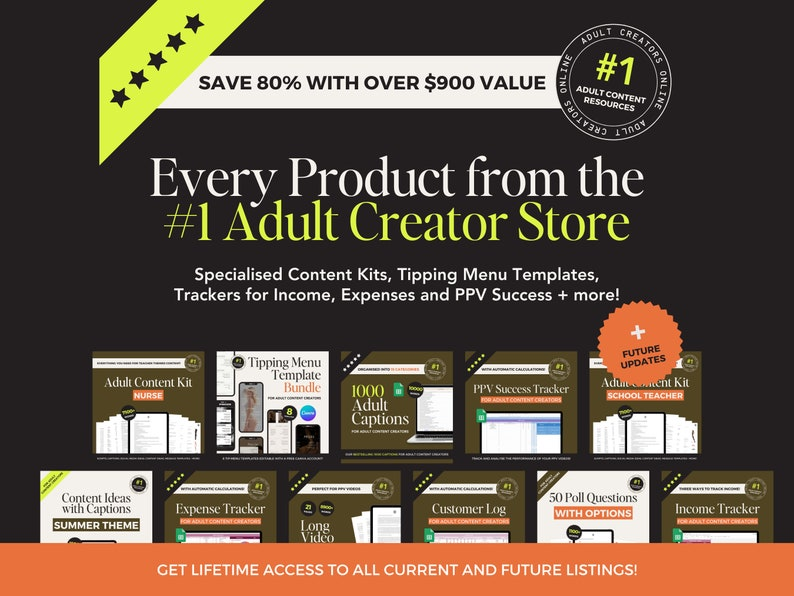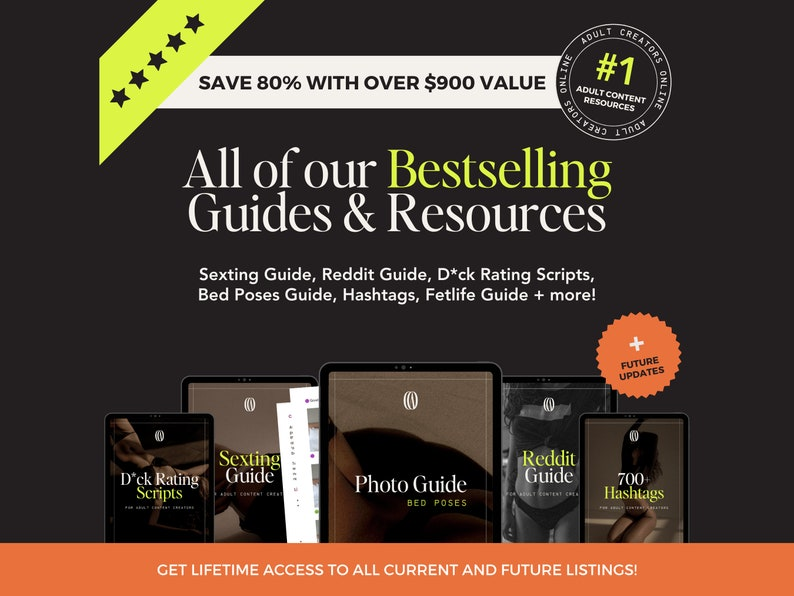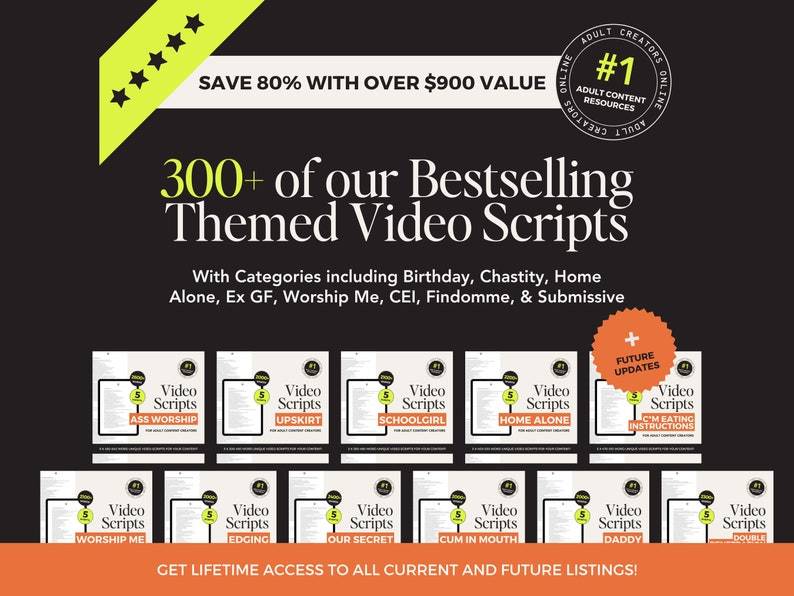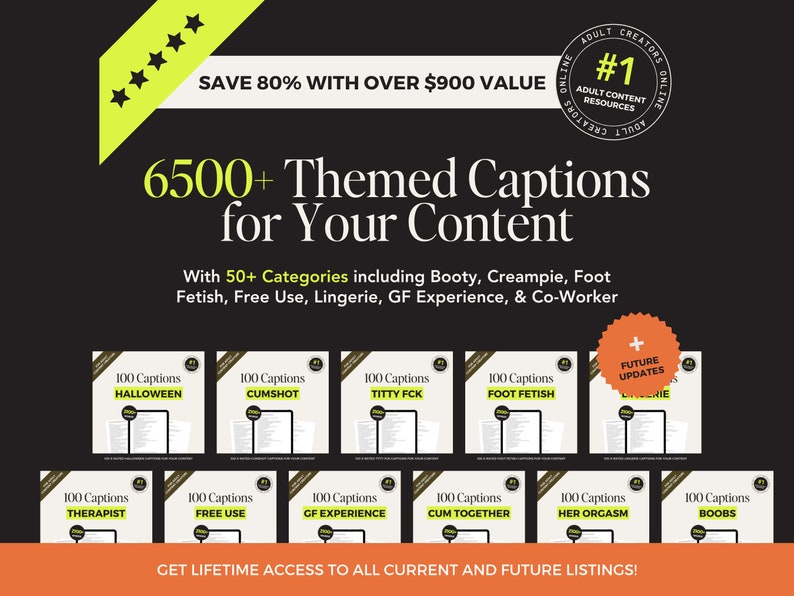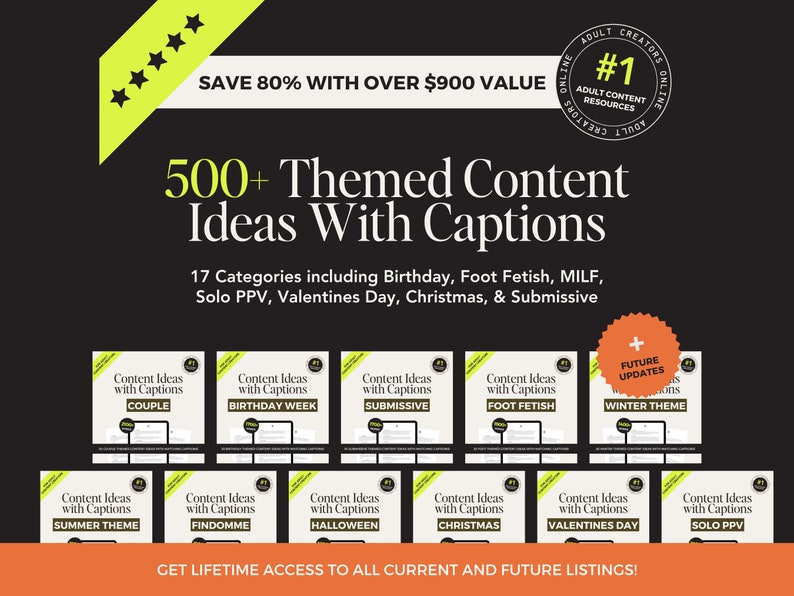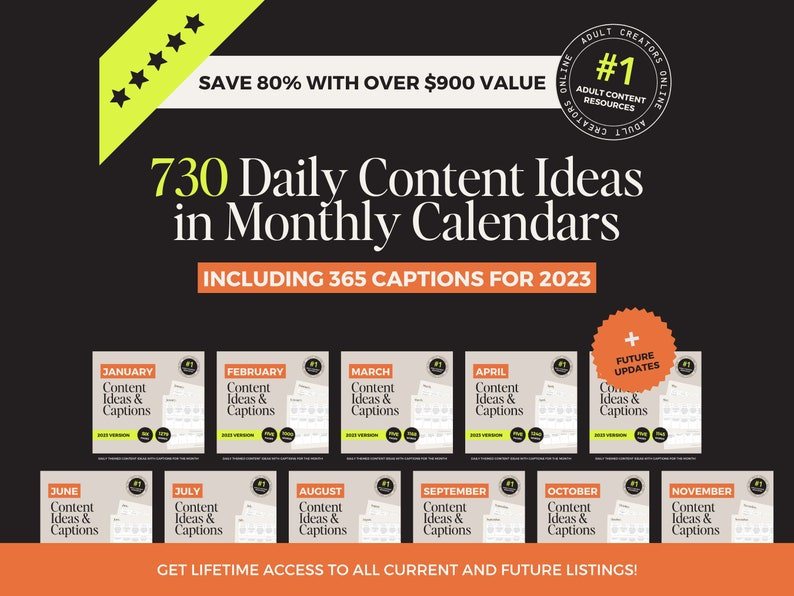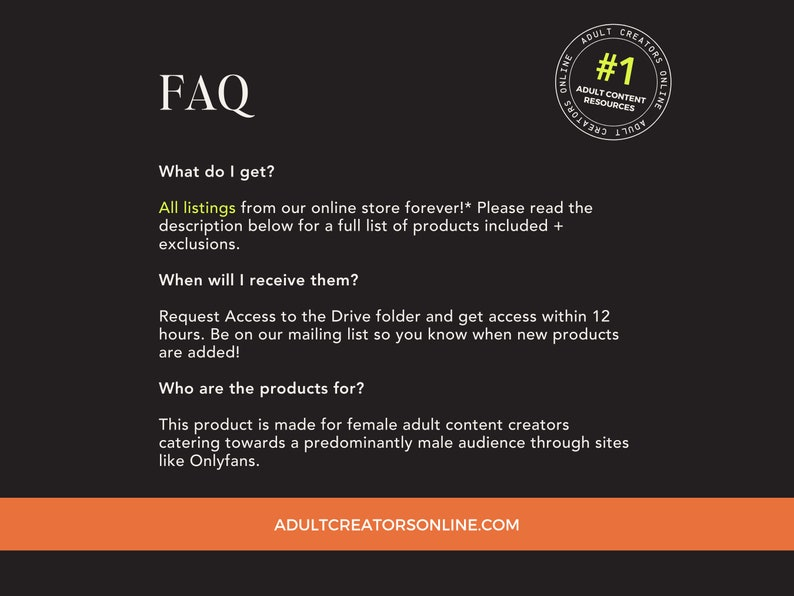At some point in life, your journey with OnlyFans may come to an end. Whether you’re a creator or a subscriber, it’s okay to want to permanently remove your account at some point. This means, traces of your account will be completely removed and you won’t be able to reopen it – to permanently delete OnlyFans accounts is final.
If you’re ready to remove your account but you want to do it the right and safest way, this blog is for you. We’ll break down how you can remove your account properly, and stress free.
How to Delete OnlyFans Account: First Steps
Remove the Funds From Your Account
The first thing you should focus on doing is removing all the funds from your OnlyFans wallet before moving forward with any other removal processes. If you’ve already closed your account and didn’t do this beforehand, don’t fret! You’re able to reach out to the OnlyFans support team – keep in mind that they don’t have to help you with this, but it’s worth a try.
Active Subscriptions
Whether you’re a creator or a subscriber, your OnlyFans account will only be deleted once your subscriptions come to an end and expire. If you don’t have any active subscriptions, your account will successfully be removed. If you have active subscriptions, you will not receive a refund if you request to have your account deleted – however, you will still have access to OnlyFans content that you have paid for until the end of your subscription cycle.
One thing to keep in mind is that you have the ability to toggle-off on auto renews for subscriptions. If you know you’re going to remove your account at a certain point, or you simply want more control over your funds and subs, this is the best solution to ensure you don’t lose money.
Permanently Deleting Your OnlyFans
Deleting From Your PC – Creators and Subscribers
1. Log in and head to settings
Once you’ve logged into your account, you simply tap onto your profile and hit the ‘Settings’ option on the drop-down menu. From there, find the ‘Account’ option that’s presented on the settings menu.
2. Delete Account
Once you're in the account option, you will need to scroll down to 'Account Management' and, from there, you will be able to hit the 'Delete Account' button.
3. Verification
Once you’ve hit the delete account button, OnlyFans will prompt you to verify who you are. With a valid email address connected to your account, OnlyFans will send a code for you to enter. Once you've done that, press 'Continue' and your account will successfully be removed.
Permanently Deleting Your OnlyFans
Deleting From Your Mobile – Creators and Subscribers
1. Open Your Browser
Because there is no OnlyFans specific app, you’re going to need to use your browser to delete your account from your mobile (if you don’t have access to a PC). Open your preferred browser and log into your OnlyFans account from here.
2. Settings and Account
Once you’ve successfully logged in, hit the settings option and scroll down to ‘Account’ – much like the steps in the PC version.
3. Verification
And again, OnlyFans will send you a verification code which you’ll need to plug into the browser in order to successfully delete your account. This allows OnlyFans to know it’s you who has requested the deletion, and not a hacker. Once you’ve entered the code, press the ‘Delete Account’ option and voila.
Now that you have a deleted OnlyFans account, you simply await your confirmation email to let you know that your account has been removed successfully!
Looking for some more information based around OnlyFans? Check out some of our other blogs or browse our website at Adult Creators Online for content ideas, bundles, and so much more!
Browse Our Website Today!
Our website provides OnlyFans creators with the ability to provide engaging and elevated content for their loyal subscribers. If you’re struggling to come up with something new, or simply want to change up your content, we’ve got your back. Check out our content bundles, scripts, ideas and so much more at Adult Creators Online today.